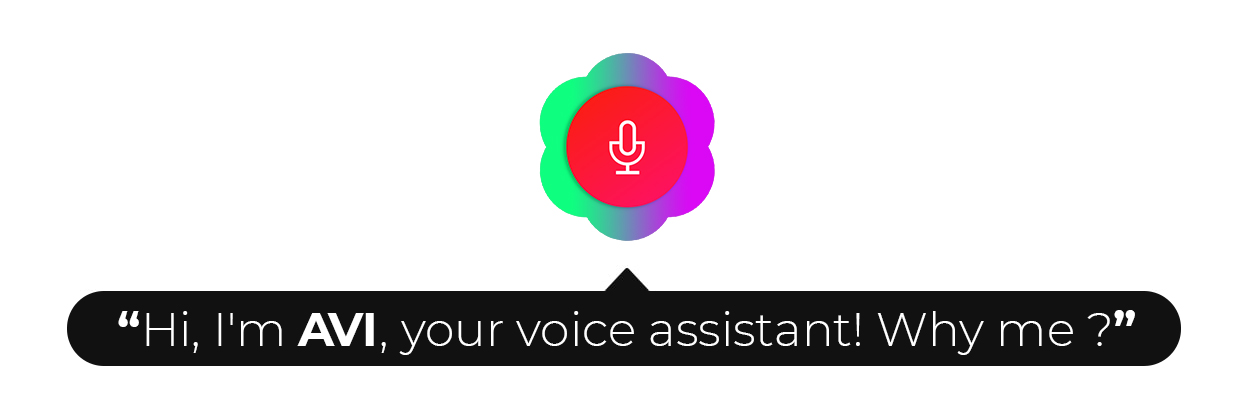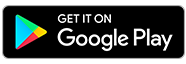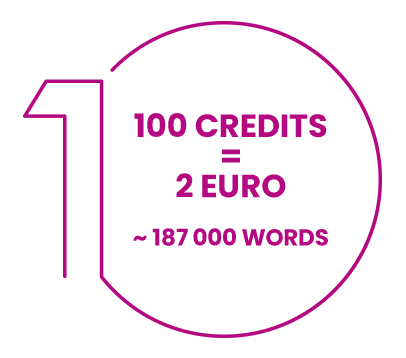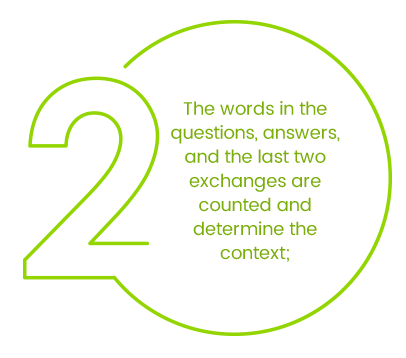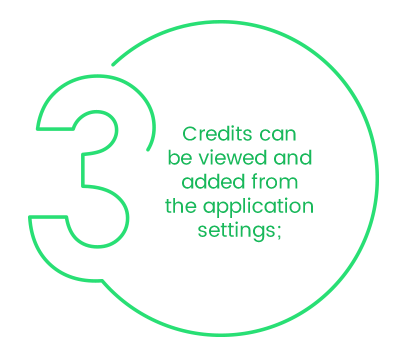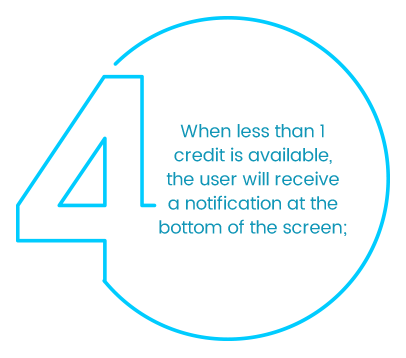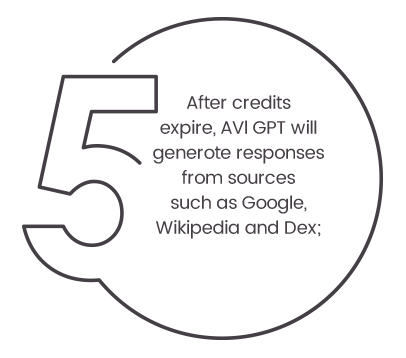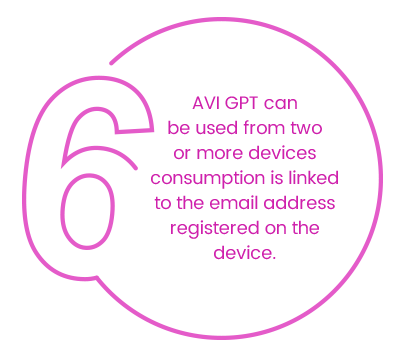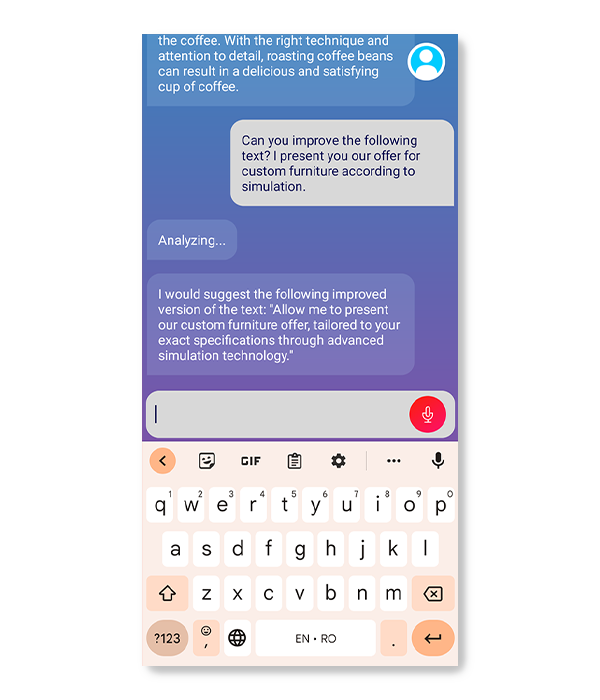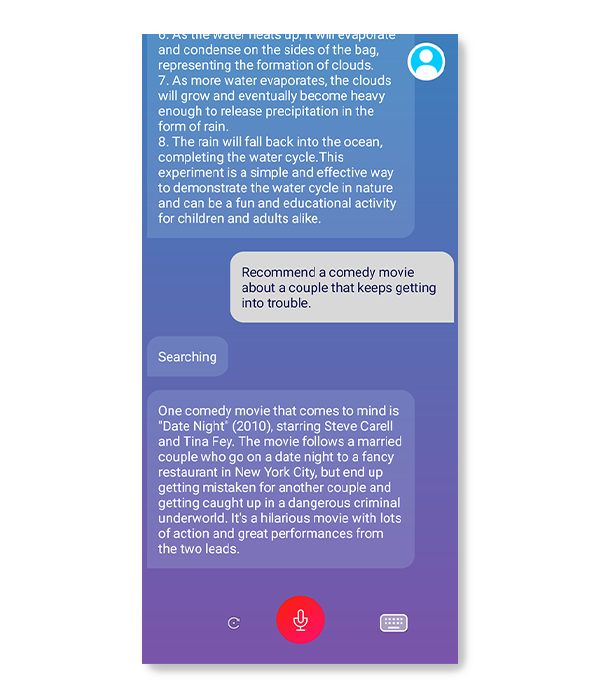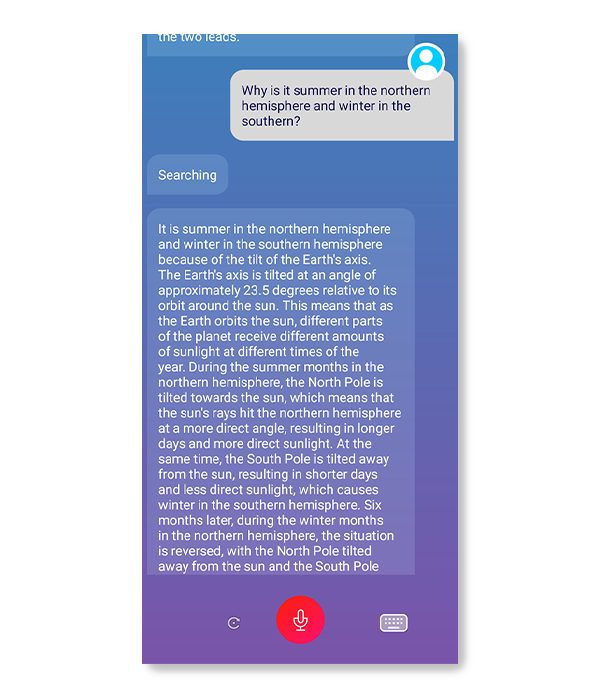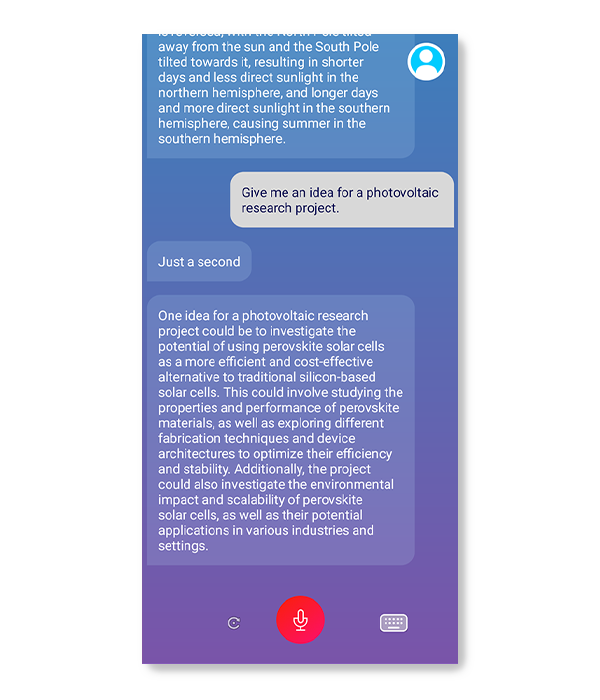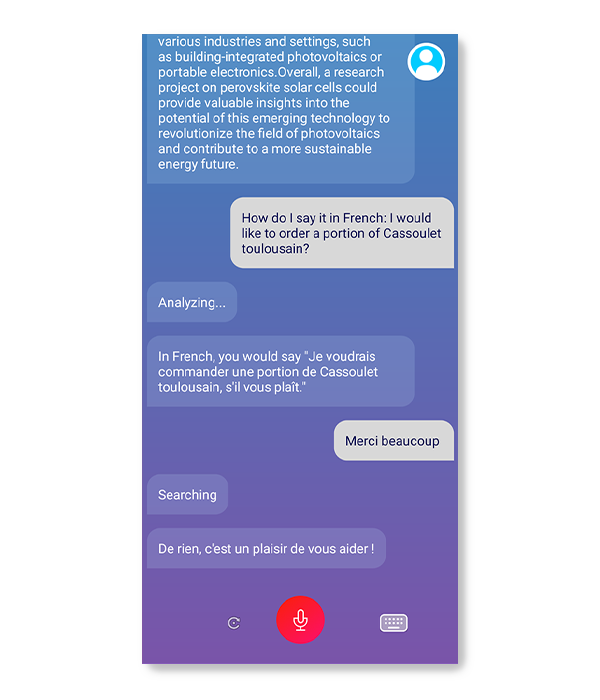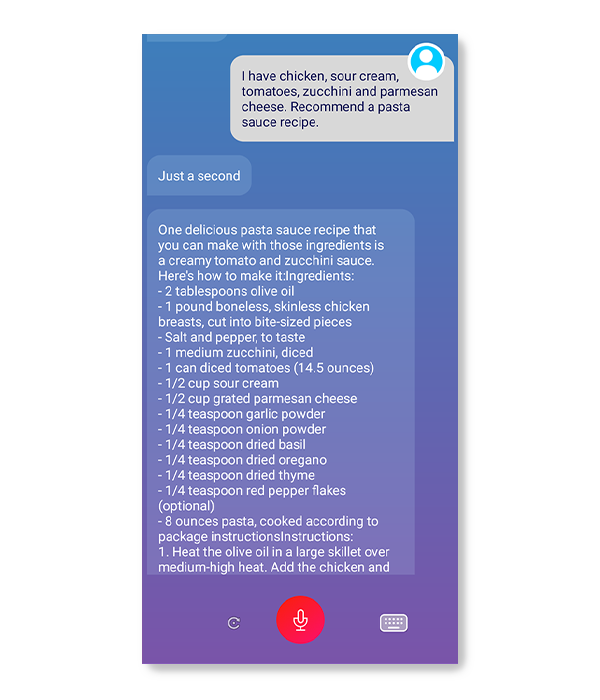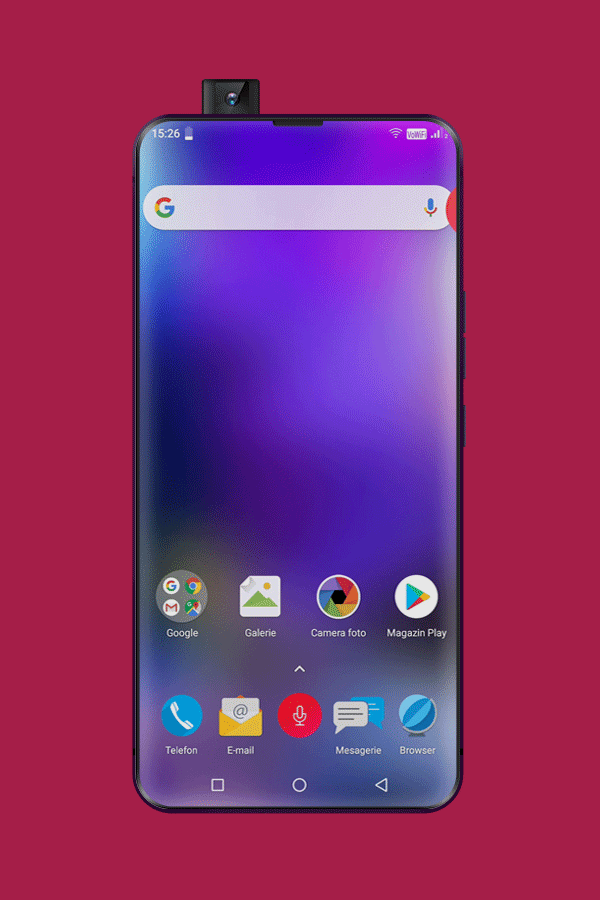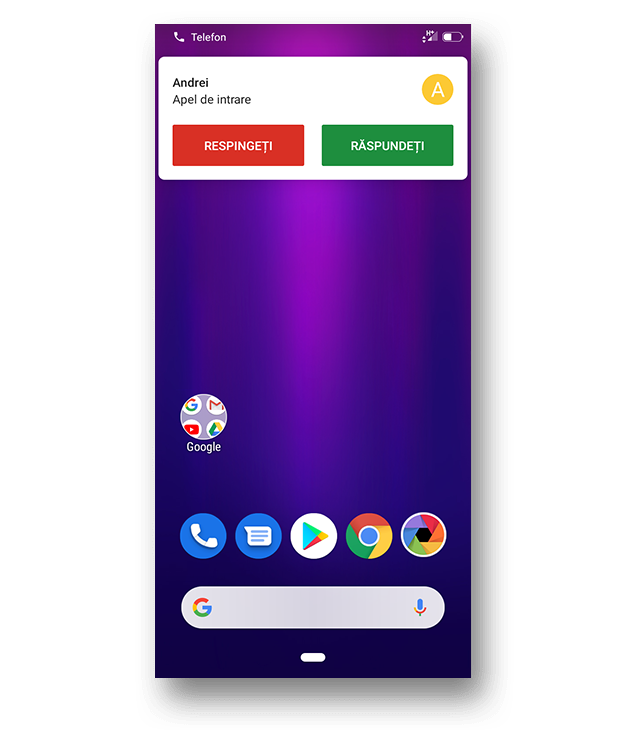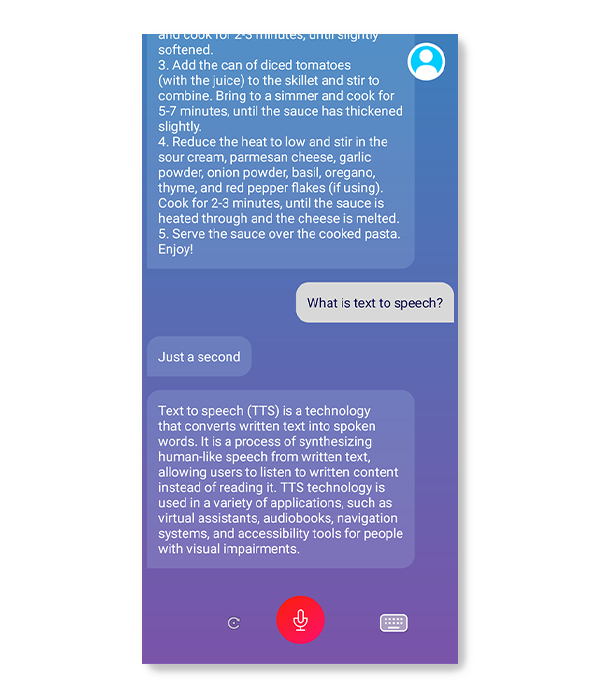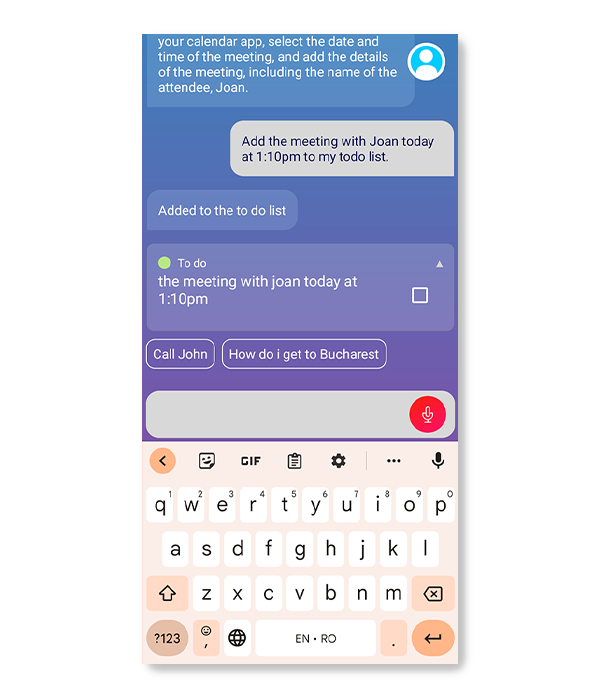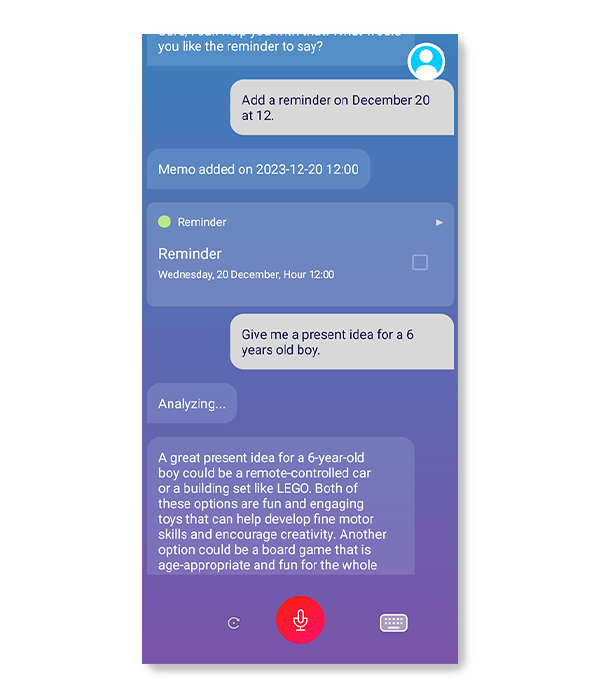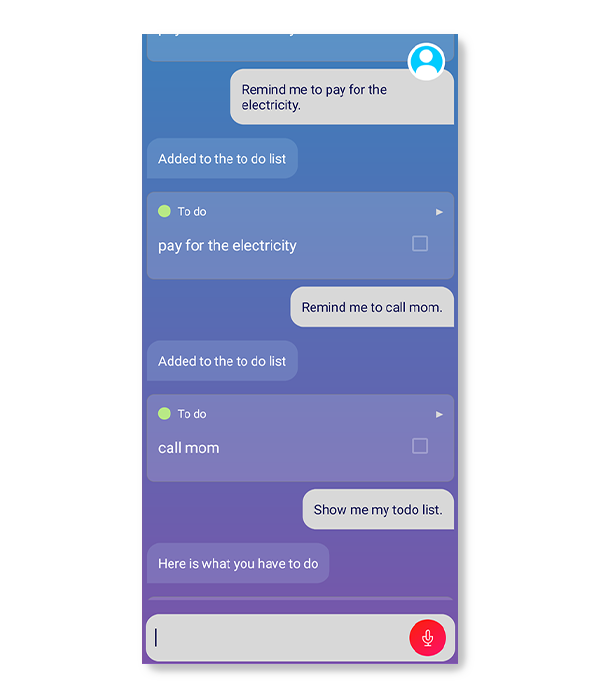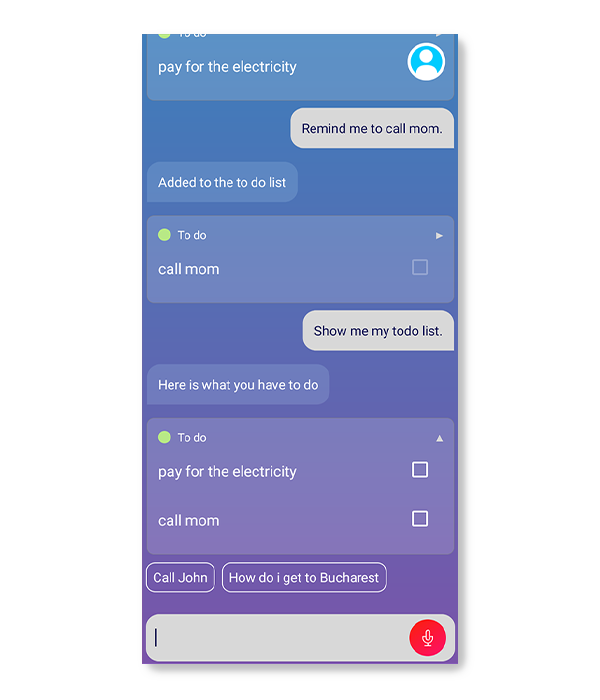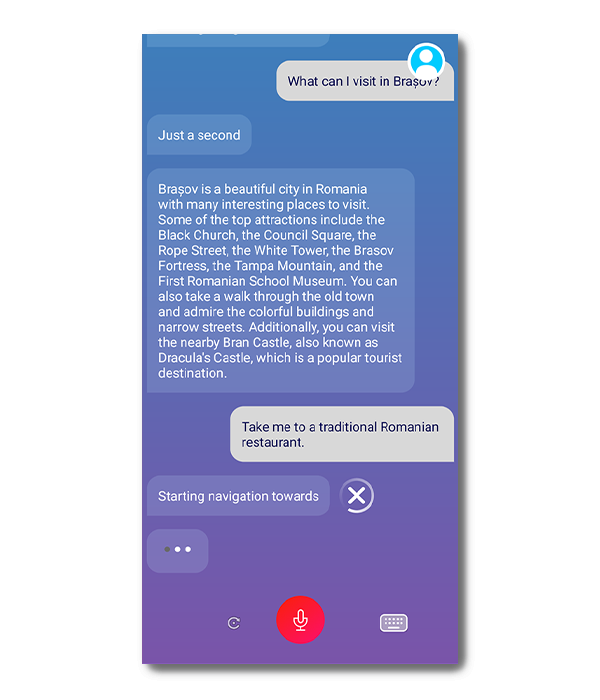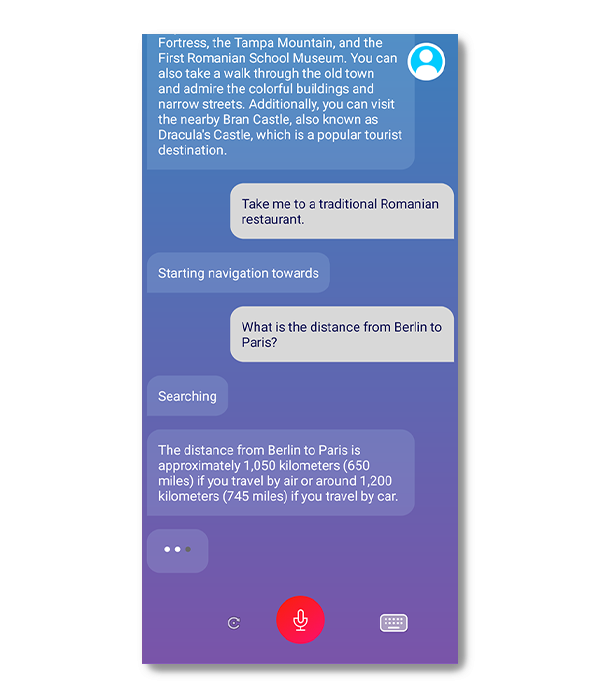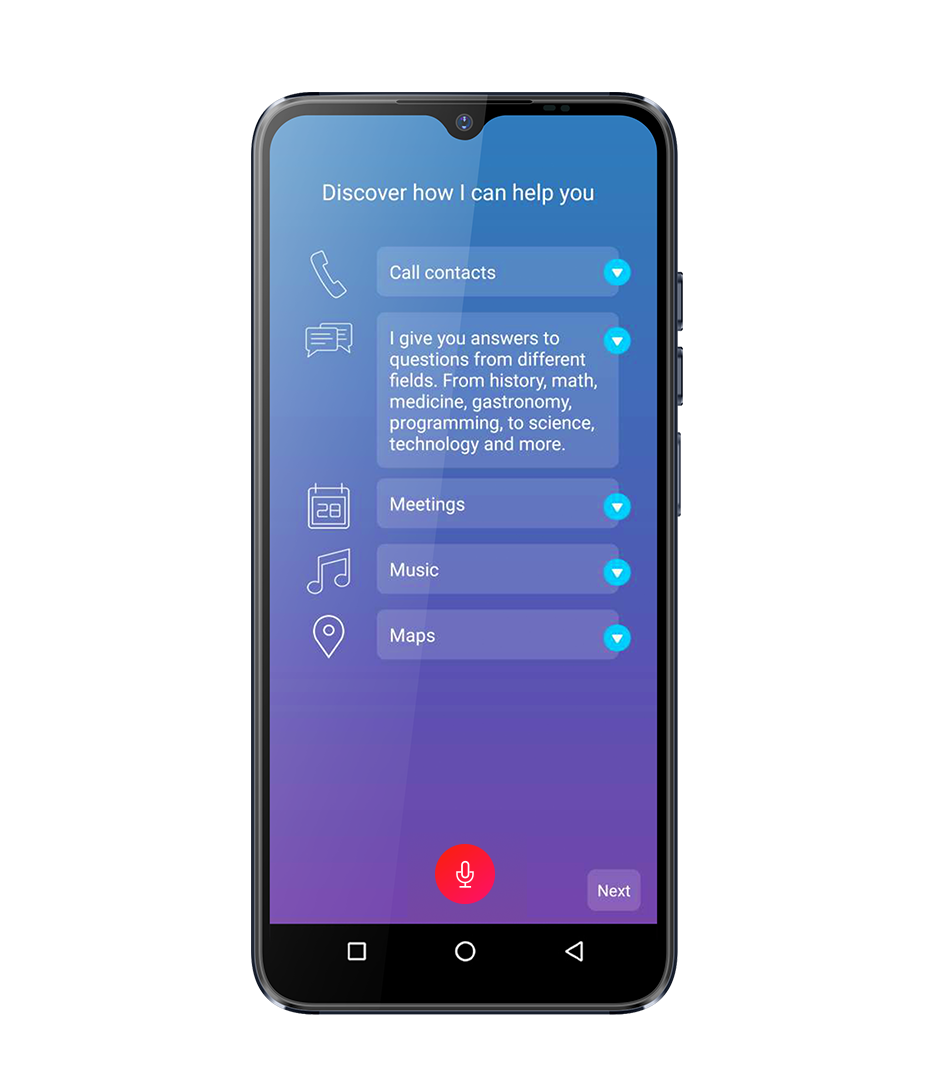
AVI GPT Your voice partner for efficiency and learning
AVI GPT is an interactive voice assistant that speaks English, Romanian and Polish. With advanced features and natural language understanding capabilities, AVI is your trusted partner in accomplishing everyday tasks and more.
Your versatile guide
to the world of knowledge and creation
AVI is based on state-of-the-art artificial intelligence and helps users broaden their horizons, get explanations and find answers to questions on topics ranging from history, mathematics, medicine, gastronomy, programming, to science, technology and more.
AVI can be used to generate ideas for research projects and to create different types of content such as articles, essays, speeches or poems. AVI can also become a consultant in different fields, where it can contribute with new ideas, solutions and even solutions to problems in personal or professional life.