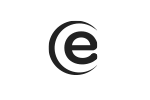To activate this feature you will need to do the following settings: Menu-> Settings-> Advanced settings-> Smart gestures-> On.
By default, the shortcuts are set for phone, camera, gallery, music etc, but you can change any of these apps by pressing the name (for instance C)-> asign app.
P9 Energy Gold
How do I turn on the smart operating feature? (When the phone is off, by drawing a special sign a feature will be activated)
How can I turn on the Call waiting function?
Menu-> Phone-> Press the three points on the right part of the display-> Settings-> Calling accounts-> Select SIM-> Extra settings-> Call waiting-> Checked
How can I turn on the Call waiting function?
Menu-> Phone-> Press the three points on the right part of the display-> Settings-> Calling accounts-> Select SIM-> Extra settings-> Call waiting-> Checked
How can I change the bluetooth’s name?
Access Menu-> Settings-> Bluetooth-> Turn Bluetooth on-> Touch the three points from the upper right corner of the display-> Rename this device.
How do I assign a picture to a contact?
In order to set a picture for a contact, simply access Menu-> Gallery-> Choose picture-> Options (the three points)-> Set picture as-> Contact photo-> Select contact-> Crop picture. Please note that you can set a contact photo exclusively for contacts saved in the phone's memory.
How can I redirect phone calls?
In order to redirect phone calls, you must follow the next steps: Menu-> Phone-> Settings (the three points)-> Advanced settings-> Calling accounts-> Select SIM-> Call forwarding-> here you can activate the call forwarding according to your option:
Always forward
Forward when busy
Forward when unanswered
Forward when unreachable
Next, you type in the number you wish to redirect to-> Enable
How can I adjust the keyboard vibration?
The vibration is preset on the Google keyboard. In order to adjust the intensity of the vibration on keypress, please follow the next steps: Access Menu-> Settings-> Advanced settings-> Language and input-> Press on Google keyboard-> Select preferences-> Vibration strength on keypress-> Select a value higher than 30ms-> Vibration will be felt.