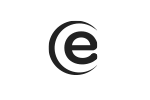Press and hold the power key for 10 seconds. The tablet will turn off. Restart it by pressing the power button for 5 seconds.
Viva H1001 LTE
The tablet is blocked, what can I do?
Why don’t some APK apps function accordingly?
Many apps are proposed and provided by the developers without previous compatibility tests with the operating systems and hardware configurations of different product models, so there can be certain APK documents that are not totally compatible with your device.
What settings can I perform to increase the battery autonomy?
In order to have a higher battery autonomy of the tablet, you should do the following: set the background light to a lower level, the display closing time to 30 seconds, turn off the WiFi while not using it, use the Task management applications not to overload CPU and the memory, and fully charge the battery each time.
How can I reset the tablet to the factory settings?
To reset the tablet to the initial parameters, please take the following steps: Settings-> Backup and reset-> Reset to factory settings-> Reset the tablet. Warning! By resetting the tablet, ant type of data will be deleted from the device.
Why is the tablet heating up?
It is normal for it to heat up, due to the processor. Depending on the running processes, the tablet may heat up more or less.
Can the tablet be charged only by using the existing USB cable from the package?
The tablet can be charged by connecting the device to a PC, using the USB data cable (from the product's package). Warning! The tablet can ne charged exclusively with the USB cable from the package.
How can I edit documents on my tablet?
In order to edit documents, please download a dedicated app from Play Store (such as Office Suite etc).
How can I take a screenshot with this tablet?
To take a screenshot you have to simultaneously press the Power and Volume minus keys.
How can I view the recently started apps?
To view the recently started apps, press the square shaped icon until the tabs of the recently started applications show up. To close them, slide left or right (up or down depending on whether the tablet is placed horizontally or vertically).
How can I turn on the Wi-Fi, Bluetooth, Data etc?
Slide down on the shortcut bar and turn on/off the option of choice.
How do I turn on the Geo-tagging function?
In the photo app Settings -> GPS location info.
How do I reset the apps preferences?
For instance, if you are playing a MP3 file from the File Explorer, a popup asking you to choose the player you prefer will be shown. If you select a certain player for “always” as preset and wish to change it later, then you must reset this preference by following the next steps: Menu-> Settings-> Applications->Touch the three points from the right upper part of the display)-> Reset app preferences-> Reset applications.
How can I activate, deactivate or change the PIN code of the SIM card?
In order to deactivate the code, you must go to Menu-> Security-> Activate SIM card block-> Block SIM-> Enter the current SIM PIN code. To activate the code, go to Menu-> Security-> Activate SIM card block-> Block SIM-> enter the previous SIM PIN code. To change the PIN code, enter Menu-> Security-> Activate SIM card block-> Change the SIM PIN code-> enter current SIM PIN and press ok-> enter desired PIN code and press ok.
How can I delete all messages from a certain contact?
To delete messages from a certain contact, you have to follow the next steps: Messages-> Press and hold on the contact you received the messages from-> Select-> Press on the recycle bin icon, placed on the upper right part of the screen.
How can I access the Settings menu from the preinstalled Browser?
In order to access the settings menu, you need to press the 3 overlapped vertical points from the upper right corner of the screen.
How can I activate the Bitdefender licence?
Applications-> Access the antivirus app-> Terms and conditions-> Accept-> enter the device name or leave default-> next-> you can connect with google mail (or create a Bitdefender account)-> Use my Google ID-> get started-> Upgrade now to enable all features-> Upgrade to premium-> I already have a key-> Enter the code from your package-> Validate-> The licence was activated for 90 days.
How can I access more info about the tablet (Battery level, SIM card status, IMEI info)?
To view more information about the tablet (Battery level, SIM card status, IMEI info) please access Menu-> Settings-> About Tablet-> Status.
How can I install apps, others than the ones downloaded from the Play Store?
In order to install apps downloaded from other sources, you need to access Menu-> Settings-> Security-> Unknown sources–> On.
How can I make a backup for the Phone Book, SMS and Calls?
In order to make the backup, please follow the next steps: Menu-> Create backup copy and reset-> Personal data/Application-> SD card backup copy. As well, you can activate the backup data from Menu-> Settings-> Advanced settings-> Backup copy and reset-> Create data backup copy – Checked.
How can I turn my tablet into a hotspot?
To turn your phone into a hotspot, follow the next steps: Menu-> Settings-> More-> Tethering and Portable Hotspot-> Wi-Fi Hotspot-> Enable.
How can I change the predefined answers in the case of rejecting a call?
Menu-> Phone-> Press the three vertical points from the upper right part of the display-> Settings-> General-> Quick answers-> Select the answer to be modified.
How can I redirect phone calls on the tablet?
In order to redirect phone calls on the tablet, you must follow the next steps: Menu-> Phone-> Settings(the three points)-> Calls-> Call forwarding-> here you can activate the call forwarding according to your option:
Always forward
Forward when busy
Forward when unanswered
Forward when unreachable
Next, you type in the number you wish to redirect to-> Enable.
How do I assign a picture to a contact?
In order to set a picture for a contact, simply access Menu-> Gallery-> Choose picture-> Options (the three points)-> Set picture as-> Contact photo-> Select contact-> Crop picture. Please note that you can set a contact photo exclusively for contacts saved in the tablet's memory.
How can I change the bluetooth’s name?
Access Menu-> Settings-> Bluetooth-> Turn Bluetooth on-> Touch the three points from the upper right corner of the display-> Rename this device.
How can I turn on the Call waiting function?
Menu-> Phone-> Press the three points on the right part of the display-> Settings-> Calls-> Extra settings-> Call waiting-> Checked.
How can I set the display of the battery percentage?
Menu-> Settings-> Battery-> Battery percentage-> checked.
How can I change the font size?
Menu-> Settings-> Display-> Font size-> choose desired size.
How can I turn off the automatic update of the apps?
Menu-> Play Store-> touch the three lines from the upper side of the screen-> Settings-> Automatically updates-> select Do not update automatically.