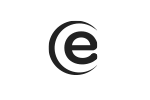For charging, please use the original charger inside the product's package. The charging is done through the micro-usb jack with the help of the usb cable from the package.
In case that the battery is fully discharged, it might take up to 10 minutes until the tablet can be turned on.