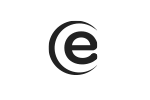When you first turn on the TV, a Start the Setup configuration message will be displayed - Press OK to initialize the next steps: Select the menu language - Accept the terms and conditions - LCN (ON/OFF: this feature allows automatic arranging of the channels according to the provider grid, if the provider offers this service) - Legal provisions - OK - Choose the desired network - Network configuration (connecting to the WiFi) - Automatic tuning (DVB-C) - OK - Configuration is complete.
Smart TV 32" / 32ATS5500-HN
How can I make the initial configuration of the TV?
How can I install the TV programs?
Follow the next steps: Menu - Channel - Automatic tuning - DVB-C - Tuning mode (complete) - start channel scanning.
How can I change the default password?
Follow the next steps: Menu - Advanced - Block system - Insert password - Block system ON - Set password.
How can I access the TV program Guide?
To access the TV program Guide, press the Guide key from the remote.
How can I block a TV channel?
Follow the next steps: Menu - advanced - Block system - Insert default password (0000) - Block system (ON) - Block program - Select desired program - Press the green key from the remote for blocking/unblocking.
How can I connect the TV to the WiFi?
Follow the next steps: Menu - Network - Wireless network - Accept terms and conditions - WLAN list - OK - Select desired network - Insert password for WIFI network - Press the green key and the TV is connected to the network.
How can I set the automatic shutdown of the TV?
Follow the next steps: Menu - Time - Off Timer/Automatic shutdown - Select desired time.
How can I reset the TV to its factory settings?
Follow the next steps: Menu - Settings - Restore to default - Insert the default password (0000) - Yes.
What is the default password for accessing certain submenus?
The default password for accessing certain submenus is "0000".
Can I arrange the channels in the order that I desire?
Follow the next steps: Menu - Channel - Edit program - Select desired program - Press the blue key (Move) - Move the selected channel where you want and press again the blue key from the remote.
How can I create a list of favorite channels?
Follow the next steps: Menu - Channel - Edit program - select desired channel - press the yellow key from the remote and the program is added on the list. To have a quick access to the favorites list, press the FAV key from the remote.
How can I access the E-Manual on the TV?
Follow the next steps: Menu - Settings - Down arrow - E-Manual - to access E-Manual, you have to be connected to a WiFi network.
How can I adjust the audio features?
Follow the next steps: Menu - Sound - Select the features you want to adjust.
How can I access the smart menu and the preinstalled apps?
To access the smart menu and the preinstalled apps press the Home key from the remote.
How can I record a TV program?
In TV mode and with a correctly connected USB device you can record the program you are watching through the TimeShift feature. ***Time gap feature*** The time gap is the recording on a memory device that can be viewed or heard after the live broadcast. Press the ►/II or II button to stop playing and start TimeShift. Press again the ►/II or II button to replay the program from where it was stopped. The TimeShift recorded program will be automatically deleted after playing the recorded program or stopping the time gap feature. Note: - If the signal is stopped or eliminated, the recording will stop. It is normal to loose the content of the program. - The recorded file can be played only on this TV; any copying operation is strictly forbidden. Use the high speed mobile disk to record HD programs, otherwise the videos will be blocked while playing. - Make a backup of the data from the USB storage device to avoid losing data. We are not responsible for the losses caused by incorrect usage or errors. The data backup is the responsibility of the user.
Can I change the channel while Auto TimeShift is running?
Yes, you can change the channel, but this will stop TimeShift.
Jak mogę zresetować telewizor do ustawień fabrycznych?
Wykonaj następujące kroki: Menu - Ustawienia - Przywróć domyślne - Wprowadź domyślne hasło (0000) - Tak.