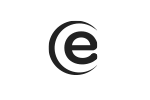Yes, it is normal because the first booting sequence implies the initialization process of the TV. When turning it off from the remote, the starting time is shorter (1-3 sec).
Smart TV 32" / 32ATS5000-H
Is it normal for the first turning on of the TV to last longer?
How can I make the initial configuration of the TV?
When you first turn on the TV, a configuration message will be displayed. Press OK to initialize the next steps: Select the menu language - set the WiFi network - press the right arrow from the remote - Configuration is done.
How can I install the TV programs?
Follow the next steps: Menu - Channel - Automatic tuning - Default password (0000) - DTV Automatic tuning - Select cable - Start scanning.
How can I change the default password?
Follow the next steps: Menu - Channel - Block channel - Default password (0000) - Change password.
How can I access the TV program Guide?
Follow the next steps: Menu - Channel - Program guide - OK. Or press the main key from the EPG remote.
How can I block a TV channel?
Follow the next steps: Menu - Channel - Block channel - Insert default password (0000) - Block program - Select desired TV channel - Press the right arrow from the remote to block/unblock channel.
How can I connect the TV to the WiFi?
Follow the next steps: Enter in Smart mode - use the left-right key to access the Home feature - Settings - Network - Select here the desired network.
How can I set the automatic shutdown of the TV?
Follow the next steps: Menu - Settings - Automatic shutdown - Set the desired time interval.
How can I reset the TV to its factory settings?
Follow the next steps: Smart TV mode - Home - Settings - Reset to factory settings
What is the default password for accessing certain submenus?
The default password, necessary for accessing certain submenus is "0000".
Can I arrange the channels in the order that I desire?
No, this model does not support this feature.
How do I activate the Hotel mode?
This model does not support Hotel mode.
How can I create a list of favorite channels?
Follow the next steps: Menu - Channel - Edit channels - Insert default password (0000) - Select desired channels. To access the favorite channels list, press the FAV key from the remote.
How can I access the E-Manual on the TV?
Enter in Smart TV mode - go to the Home submenu with the arrows - E-Manual.
How can I adjust the audio features?
Follow the next steps: Menu - Sound - Select the features you want to adjust.
How can I access the Browser?
To access the Browser, go to Smart TV mode - Browser.
How can I record a TV program?
In DTV mode and with a correctly connected USB device you can record the program you are watching through the PVR feature. To record a program, you must firstly choose the desired channel and after, follow the next steps: Menu - Settings - PVR file system - VCR.
How can I view the recordings?
Follow the next steps: Menu - Settings - PVR file system - Recordings list.
Can I download HBO GO on this TV model?
This product is Android AOSP without Google apps and services and cannot play HBO GO.
Can I send on this TV media content from a third party device?
This TV model supports only a Miracast protocol. To send media content from a third party device to this TV, that device must support the Miracast protocol.
Can I download Netflix on this TV model?
At this point, this version cannot be downloaded. Until a solution is found for downloading this Netflix version from Aptoide, we offer you this Drive link, as source: https://drive.google.com/file/d/1IGsN7LHFv87g81qvPssoqrb1eHxVaY1v/view