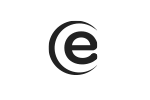In order to activate the mobile data, you need to go through the following steps: Menu -> Settings -> SIM cards-> Mobile data -> SIM Selection.
You need to also activate the mobile data connection from the quick settings menu. Slide up, select Sim -> turn on mobile data.