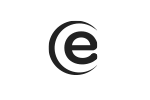To turn on mobile data, follow the next steps: Menu-> Settings-> Network and internet-> Mobile network-> Turn on mobile data for the desired SIM. For the internet service to be active, you need to enable the data connection also from the quick menu. Slide down and check the Mobile data option.
Soul X6 Mini
In order to reset the device to the initial settings, please follow the next steps: Menu-> Settings -> Reset options-> Delete all data (reset to factory settings)-> Reset phone.
If Screen Gesture option is active, you must slide up and you can see the recently open apps. If the Virtual keyboard is on, the press the top right square key and you can see the recently open apps. To close them, slide up pressing each window.
To view more information about the phone (Battery level, SIM card status, IMEI info) please access Menu-> Settings-> Sistem-> About Phone.
In order to install apps downloaded from other sources, you need to access Menu-> Settings-> Apps and notifications-> Special apps access-> Unknown apps install-> grant permissions to Files Go app.
The phone launcher can be changed by using a profile app which you can download from Play Store.
The apps cannot be uninstalled, but can be turned off, by following the next steps: Menu-> Settings-> Apps and notifications-> Select desired app-> Turn off.
Go to Menu-> Settings-> System-> Backup copy-> check Create Google backup.
Many apps are proposed and provided by developers without previous compatibility tests with the operating systems and hardware configurations of different product models, so there can be certain APK documents that are not totally compatible with your device.
To make a screenshot without using a profile app you have to simultaneously press the Power and Volume minus keys.
Slide down on the shortcut bar and turn on/off the desired option or from Settings you can also turn on any option you want.
To turn your phone into a hotspot, follow the next steps: Menu-> Settings-> Network and internet-> Hotspot and tethering-> Wi-Fi Hotspot-> Enable.
To turn off this feature, go to: Menu-> Settings-> System-> Language and text input-> Spell checker-> Off and for predictive text Menu-> Settings -> System-> Language and text input-> Virtual keyboard-> Gboard-> Spell Checker-> Turn on/off according to your preferences.
Go to Menu-> Phone-> Press the three vertical points from the right part of the display-> Settings-> Quick answers-> Select a predefined text to rewrite.
In order to redirect phone calls, you must follow the next steps: Menu-> Phone-> Press on the three vertical points from the upper right part of the display-> Settings-> Calling accounts-> Select SIM-> Call forwarding-> here you can activate the call forwarding according to your option:
Always forward
Forward when busy
Forward when unanswered
Forward when unreachable
Next, you type in the number you wish to redirect to-> Enable
Go to Menu-> Contacts-> Select the contact-> Access the upper right icon-> Access the camera icon-> Select "Take photo" or "Choose photo"-> Save
Access Menu-> Settings-> Connected devices-> Connection preferences-> Bluetooth-> Turn on-> Device name-> Rename this device.
Follow the steps: Menu-> Phone-> Press on the three vertical points from the upper right part of the display-> Settings-> Calling acconts-> Select SIM-> More settings-> Call waiting - ON
In order to update the device’s driver, so that it can be recognized and the memory is visible on the PC, you need to do the following: Double click on My Computer (This PC) -> Select the “Manage” option-> In the new open window select the “Device manager” option from the left side-> A list with the drivers from the PC will be displayed in the right side. A driver named “Unknown device” will be displayed -> Select and right click on it -> Select “Update driver software” -> A new window will be displayed, select “Browse my computer for driver software” -> Select “Let me pick from a list of device drivers from my computer” -> “Show all devices” -> Select “MTP USB Device” from the next window -> the driver will be updated and a confirmation message will de displayed. After following these steps, the device’s memory will be shown when accessing the PC.
The vibration is set by default in the Google keyboard. In order to adjust the vibration intensity while pressing the keys, you need to do the following: Access Menu-> Settings-> System-> Language and text input-> Press on "Virtual keyboard"-> Select “Preferences”-> Vibration intensity on keypress-> Select a value higher than 30ms-> Vibration will be felt.
Go to Menu-> Settings-> Smart assistance-> here you can turn on the feature you want.
To start a call through Wi-Fi, you need to access Menu-> Phone-> Press the three points from the right part of the display-> Settings-> Calling accounts-> Select SIM-> Call through Wi-Fi - ON. This option is available for certain mobile operators.
This is an eye protection feature. You can select the time interval during which it is active. Go to Menu-> Settings-> Display-> Night light-> Turn on.
Go to Menu-> Smart assistant-> Slide up on the start button-> Check/uncheck according to your preferences.