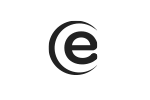In order to activate the mobile data, please follow the steps below: Menu – Settings – Network and Internet – Mobile network – Mobile data - Select the desired SIM. For the internet service to work, you have to activate the data connection from the quick launch menu. Slide down and you will have a shortcut for Mobile Data – Check it.
V4 Viper Pro
In order to reset the phone to factory data, please go to: Menu – Settings – System – Advanced – Reset Options – Erase all data (reset to factory data) – Reset the phone.
To view the recently launched apps, press the capacitive key from the lower-left part of the display, in the shape of a square, and the tabs with the recently open apps will appear. To close them, slide up on each window or slide right and press „Delete all”.
How can I view the recently launched apps?
To view more information about the phone, go to: Menu – Settings – System – Advanced – About phone.
In order to install apps from other sources, please access Menu – Settings – Apps and notifications – Advanced – Special access for apps – Install unknown apps – Check the feature you want to install.
Yes, you can change the phone launcher by using a designated app, which can be downloaded from the Play Store.
The apps cannot be uninstalled, but they can be deactivated by accessing: Menu – Settings – Apps – All - Select desired app – Deactivate
In order to make a back-up, please go to: Menu – Settings – System – Backup – check backup in Google Drive.
A lot of apps are proposed and offered by developers, without previously making compatibility tests with the operating systems and the hardware configuration of the various product models, so there may be APK documents that are not totally compatible with your device.
To make a screenshot without using a designated app, simultaneously press the Power and Volume down keys.
Slide down the shortcut bar and activate/deactivate from here the desired option.
In order to make a hotspot from your phone, the next steps are necessary: Menu – Settings – Network and internet – Hotspot and tethering – Hotspot WiFi - Activate.
In order to deactivate this feature, you must go to: Menu – Settings – System – Languages and input – Advanced – Spellchecker – Off, and for the predictive text go to: Menu – Settings – System – Languages and input – Virtual keyboard – Gboard – Text correction – Check or uncheck, as you wish.
Menu – Phone – Press the three vertical points from the upper-right part of the screen – Settings – Quick answers – Select a predefined answer to change.
To redirect the calls on your phone, follow the steps below: Menu – Phone – Settings (the three vertical points) – Calling accounts – Select SIM – Redirecting calls – Here you can activate the feature according to your preference: Always redirect
Redirect when busy
Redirect when there is no answer
Redirect when the phone is not accessible
Insert the number you wish to redirect - Activate
Access the messages app – Select the desired contact – the SIM is chosen from the window in which you write the message.
To activate this feature follow the next steps: Camera - Settings (the gear from the upper-left corner of the display) - Brandmark - Enable.
To upgrade the device’s driver, so that it is recognized and the memory is visible on the PC, you have to take the following steps: Double click on My Computer (This PC) – Select “Manage” option – From the new window select “Device Manager”, from the left – On the right side will appear a list of drivers from the PC. Here you will have a driver called “Unknown device” – Select it and right click on it – Select “Update driver software” – A new window will appear, select “Browse my computer for driver software” - Select “Let me pick from a list of device drivers from my computer” – “Show all devices” – Select “MTP USB Device” from the next window – The driver will be installed and you will get a confirmation message. After these steps, when accessing the PC, you will also see the device’s memory.
The vibration is activated by default in the Google keyboard. To change the vibration intensity when pressing the keys, go to: Menu – Settings – System – Language and input method – Press „Virtual keyboard” – Gboard - Select „Preferences” – Vibration intensity when pressing a key – Select a value higher than 30 ms – You will feel the vibration.
Long press on the desired app - App information. By long pressing on the app, you can also add it as a widget.
The Night Light is an option that protects the eyes. You can select the time interval in which to activate. To enable this option, follow the steps: Menu - Settings - Display - Night Light - Enable.