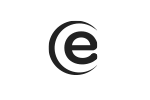In order to activate the mobile data, please follow the steps below: Menu – Settings – SIM settings – Mobile data - Select the desired SIM. For the internet service to work, you have to activate the data connection from the quick launch menu. Slide down and you will have a shortcut for Mobile Data – Check it.
Soul X7 Pro
In order to reset the phone to factory data, please go to: Menu – Settings – System settings – Reset Options – Erase all data – Reset the phone.
To view the recently launched apps, press the capacitive key from the lower-left part of the display, in the shape of a square, and the tabs with the recently open apps will appear. To close them, press the X sign.
To view more information about the phone, go to: Menu – Settings – General information.
In order to install apps from other sources, please access Menu – Settings – Apps and notifications – Special access for apps – Install unknown apps – Grant access to the feature from where you want to install apps.
Yes, you can change the phone launcher by using a designated app, which can be downloaded from the Play Store.
The apps cannot be uninstalled, but they can be deactivated by accessing: Menu – Settings – Apps and notifications – View all apps - Select desired app – Deactivate
In order to make a back-up, please go to: Menu – Settings – System settings– Backup - Backup and restore system - Copy in phone memory - Start backup. You can also activate data backup from Menu - Settings - System settings - Backup - Data backup - Check.
A lot of apps are proposed and offered by developers, without previously making compatibility tests with the operating systems and the hardware configuration of the various product models, so there may be APK documents that are not totally compatible with your device.
To make a screenshot without using a designated app, simultaneously press the Power and Volume down keys.
Slide down the shortcut bar and activate/deactivate from here the desired option. You can also turn them on/off from the main menu - Settings.
In order to make a hotspot from your phone, the next steps are necessary: Menu – Settings – Hotspot and tethering – Hotspot WiFi - Activate.
In order to deactivate this feature, you must go to: Menu – Settings – System settings – Languages and input – Spell checker – Off, and for the predictive text go to: Menu – Settings – System settings – Languages and input – Virtual keyboard – Gboard – Text correction – Check or uncheck, as you wish.
Menu – Phone – Press the three vertical points from the upper-right part of the screen – Settings – Quick answers – Select a predefined answer to change.
Go to: Menu - Phone - Press the three dots from the upper-right corner - Settings - Calling accounts - Select SIM - Redirect calls- Voice -> Here you can activate the redirection as you want:
Always redirect
Redirect if busy
Redirect if not answered
Redirect when not accessible
Continue by completing the number on which you want to redirect - Activate
To associate a photo with a certain contact, that contact must be stored in the phone memory or in the Google account (you cannot set a photo if the contact is stored on the SIM) - Menu - Phonebook - Select desired contact - Edit - Press the camera icon - choose the photo adding method (Take a photo or choose one) - Choose the photo - Crop it - Done - Save the changes made by pressing Save from the upper-right corner of the screen.
Go to Menu - Settings - Bleutooth - Turn on Bluetooth - Tap the three dots from the lower-right corner of the display - Rename this device.
Go to Menu - Phone - Press the three dots from the upper-right screen - Settings - Calling accounts - Select SIM - More settings - Call waiting - Check.
Go to Menu - Settings - Smart assistance - Gestures for the idle screen - Activate - Select the desired option for the predetermined gestures.
To upgrade the device’s driver, so that it is recognized and the memory is visible on the PC, you have to take the following steps: Double click on My Computer (This PC) – Select “Manage” option – From the new window select “Device Manager”, from the left – On the right side will appear a list of drivers from the PC. Here you will have a driver called “Unknown device” – Select it and right click on it – Select “Update driver software” – A new window will appear, select “Browse my computer for driver software” - Select “Let me pick from a list of device drivers from my computer” – “Show all devices” – Select “MTP USB Device” from the next window – The driver will be installed and you will get a confirmation message. After these steps, when accessing the PC, you will also see the device’s memory.
The vibration is activated by default in the Google keyboard. To change the vibration intensity when pressing the keys, go to: Menu – Settings – System settings – Language and input method – Virtual keyboard – Gboard - Preferences – Vibration intensity when pressing a key – Select a value higher than 30 ms – You will feel the vibration
Go to Menu - Settings - Smart assistance - Activate here the desired feature.
In the main screen, press for 2-3 seconds in a free area - choose Settings for the home screen - pick the desired mode.
To make a call using WiFi go to Menu - Phone - Press the three dots form the upper-right corner - Settings - Calling accounts - Desired SIM - WiFi calling - Activate. The WiFi calling option is available only for certain operators.
The Night Light is a feature that protects your eyes. You can select the time interval in which it activates. To turn on this option go to Menu - Settings - Display - Night Light - Activate now.
How do I clean the system cache?
Go to Menu - Settings - Navigation bar and here you can change the soft keys order, hide the navigation bar, or you can use the slidings to access common features, like: home, back, history.
The devices uses the safest protection technology of a smartphone: the advanced facial recognition (Deep Face ID). This technology is based on AI algorithms, the detection being always precise, regardless of the light level, the darkness or if you have to wear glasses. With the help of the IR sensors, the Deep Face ID creates a detailed 3D map of your face, thus rendering it impossible to unlock through photos, masks, digital screens or if your eyes are closed. The option can be set up by accessing Menu - Settings - Security - Face unlock - You have to have set a secondary protection password - Record face.