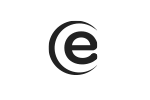This option is not available for these two models.To search the channels according to the cable provider, follow the next steps: Menu - Channel - Auto search - Default password (0000) - Provider (select desired operator) - OK.
TV Allview 43ATC5000-U
Certain submenus require inserting a password to be accessed (default password is 0000). The default password can be changed by accessing: Menu - Block - Default password (0000) - Set password - set here a new password.
Follow the next steps: Menu - Block - Pin (0000) - Parental system - set here the desired age rating for the programs. NOTE: The default age rating is 18+.
Follow the next steps: Menu - Block - Pin (0000) - set Hotel mode - activate here the feature and set the option that you want to be unaccessible for other people.
Follow the next steps: Menu - Setting - Reset TV settings - Insert the default password (0000) - OK.
Note: for this feature you have to use a USB storage unit (USB-HDD stick) with the corresponding speed and writing capacity (minimum 8GB and transfer speed 34MB reading/30MB wirting). To use PVR/TimeShift access: Menu - Settings - PVR/TimeShift feature - Recording - Here you can set the recording program/starting hour/period. To use the PVR/TimeShift feature while watching a program, press the Record button from the remote. This option allows viewing previous scenes, pausing or rewinding, followed by real-time playing.
Yes, you can, but first, you have to stop the TimeShift recording by confirming it on the pop-up window that appears on the screen.
HMDI CEC means: HDMI Consumer Electronics Control, and allows direct control over the Play/Pause/Stop/Power on/Power off features for the HDMI source (Chromecast), with the TV remote. It is activates from: Menu - Setting - HDMI CEC - Activate - Turn off device - Turn on TV. Also here is the HDMI ARC feature, which allows audio content transfer in both ways (from device to TV and from TV to device).
You must insert the Chromecast HDMI jack in one of the TV HDMI inputs. Charge the Chromecast device using the charger from its package and select the correct HDMI input with the TV remote. Follow the usage instructions from the Chromecast package.
You must open, on the phone, the app which you want to project on the TV, and press the Chromecast connection button, existent in the app. Once pressed, you can play the content from the phone on the TV screen.
You must choose games that are compatible with Google Chromecast. You can project them on TV by pressing the Google Chromecast icon from those games.