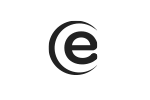Yes, it is normal because the first booting sequence implies the initialization process of the TV. When turning it off from the remote, the starting time is shorter (1-3 sec).
Smart TV 43" / 43ATS5500-U
When you first turn on the TV, a configuration window will appear Welcome - Select desired language - Connect to the WiFi network - TV configuration has been made.
Access Menu - Channel - Auto tuning - insert default password (0000) - Auto tuning DTV - Select operator - Start scanning - OK.
Access Menu - Channel - Block channel - insert default password (0000) - change password - Insert old password - add new password - Confirm password. The password has been changed.
Access Menu - Channel - TV program guide - OK. Or quick command by pressing the EPG button from the remote.
Access Menu - Channel - Block channel - insert default password (0000) - Block program - Select desired channel - press the right arrow to block/unblock a channel.
Press the SmartTV button from the remote - Left arrow - Home - OK - Settings - Network - WiFi connection - Select desired network.
Access Menu - Settings - Off timer - Select desired time - OK.
Access SmartTV - left arrow - Home - Settings - Reset to factory settings - OK.
The default password, necessary for accessing submenus is „0000”.
No, this model does not support this feature.
Access Menu - Channel - Edit channels - insert default password 0000 - Select desired channel - Right arrow - OK. To view the list of favorite channels, press the FAV button from the remote.
To access the E-Manual, you have to have the TV connected to the WiFI network and to access SmartTV - left arrow - Home - OK - E-Manual.
Access Menu - Sound - Right arrow - Here you can set the audio features.
To access the smart menu and the preinstalled apps, press the SmartTV button from the remote.
In TV mode and with a correctly connected USB device you can record the program you are watching through the TimeShift feature. ***Time gap feature*** The time gap is the recording on a memory device that can be viewed or heard after the live broadcast. Press the ►/II or II button to stop playing and start TimeShift. Press again the ►/II or II button to replay the program from where it was stopped. The TimeShift recorded program will be automatically deleted after playing the recorded program or stopping the time gap feature. Note: - If the signal is stopped or eliminated, the recording will stop. It is normal to loose the content of the program. - The recorded file can be played only on this TV; any copying operation is strictly forbidden. Use the high speed mobile disk to record HD programs, otherwise the videos will be blocked while playing. - Make a backup of the data from the USB storage device to avoid losing data. We are not responsible for the losses caused by incorrect usage or errors. The data backup is the responsibility of the user.
Yes, you can change the channel, but TimeShift will stop.